Quickly accept appointments using two-way text
2/4/2025
 Have you ever received an email or text from Mayo Clinic letting you know that an appointment is available to schedule? You might have received this message if you’ve been added to a department's appointment waitlist and an appointment is now available.
Have you ever received an email or text from Mayo Clinic letting you know that an appointment is available to schedule? You might have received this message if you’ve been added to a department's appointment waitlist and an appointment is now available.
When you receive this notification, you click a link to log in to the Patient Portal to find out the time and date of the appointment and you can then determine if you want to schedule that appointment.
A better way: Two-way texts
If you currently receive texts from the Patient Portal, you'll receive a new kind of text for appointment offers: two-way texts. These texts, coming from a new number, 62016, will share a new appointment date and time option. You can then reply directly to the text to accept or decline the offer.
The texts will look like these texts, depending on the type of appointment offer:
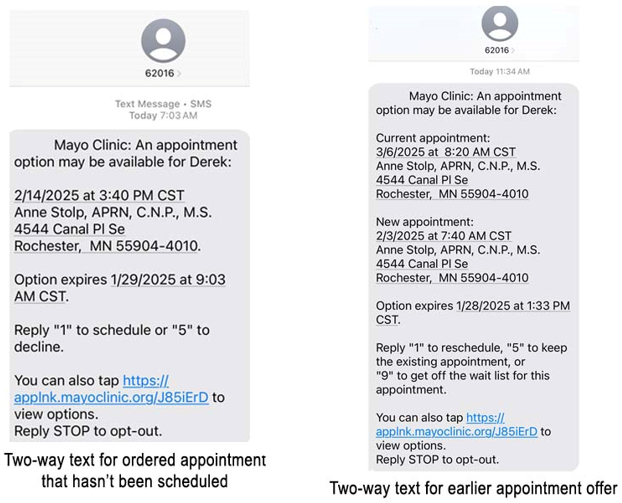
If you reply with "1," and you’re the first patient to do so, you'll be scheduled for the new time and receive a text confirming the appointment. If the appointment time is no longer available when you reply, you'll receive a text sharing that information. In some cases, you can also choose to be removed from the wait list if you don't want to receive other texts about earlier appointment offers for that specific, scheduled appointment.
Two-way texting is easy. You don't have to log in to the Patient Portal to schedule or reschedule. You only need to respond to the text. Currently, these texts are sent in either English or Spanish, depending on your preferred language. More languages are being considered for the future.
Updating communication preferences
If you haven't opted in for text messages, desk and registration staff can help you update your preference.
You can also choose to opt-in by going to the Communication Preferences in the Patient Portal on the web or in the Mayo Clinic app:
- Log in to the Patient Portal.
- Select the down arrow button next to the word "Account" in the upper right corner.
- Select "Account Settings."
- Select "Notification Settings" to open the Communication Preferences page.
It's also important to know that texting STOP will prevent you from receiving all texts from Mayo, not just these appointment offers.
The future of patient texting
This new two-way texting is just the beginning of how Mayo Clinic will use two-way texting to connect with patients. Watch for more information.
